- I want to know how is this done
- I want to use my TFS build service to deploy the site so I do not need to spent so much time deploying every time I do upgrade on server.
- I want to use IIS credential instead common windows.
As start I have installed Web Deploy service on my hosting server.
So I have followed tutorial :
Requirements:
The server must have an operating system that comes with IIS7— this means either Windows Server 2008 or Windows Server 2008 R2.Use WebPI to install Web Deploy along with its dependencies like the Web Management Service (WMSvc)
- Set up your machine like a hosting server using the "Recommended Configuration for Hosting Providers" product
- Download the Web Platform Installer
- Click in the search bar in the upper-right hand corner and search for "Recommended"
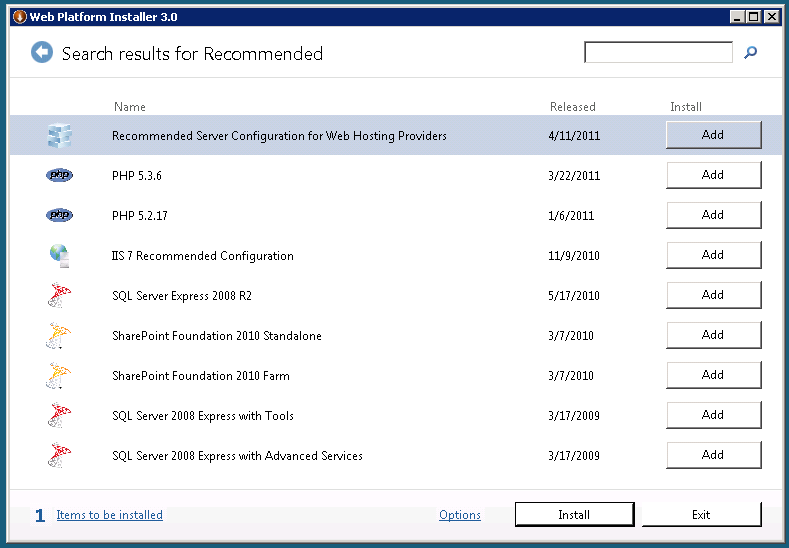
- Add the "Recommended Server Configuration for Web Hosting Providers" product and click Install
- Note that this bundle includes some optional components, such as PHP and MySQL, which you can choose not to install with this bundle by clicking the "X" next to them on the next screen.
- Install Web Deploy by using either method 1 or 2 below:
- Install Web Deploy and dependent products using the Web Platform Installer
- Download the Web Platform Installer. http://www.microsoft.com/web/downloads/platform.aspx
- In the upper-right hand corner, click in the search box, type "Web Deploy", and press ENTER
- Add the "Web Deployment Tool 2.1 for Hosting Servers" product and click Install.
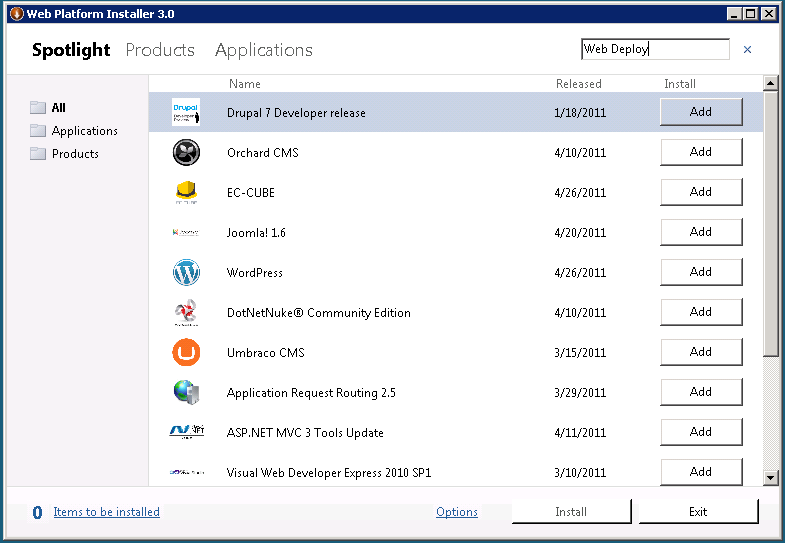
- Download the Web Deploy installer directly from the IIS.net Web Deploy page http://www.iis.net/download/webdeploy ( x86 | x64 )
- Install Web Deploy and dependent products using the Web Platform Installer
- In the Setup wizard choose the “Complete” setup option.
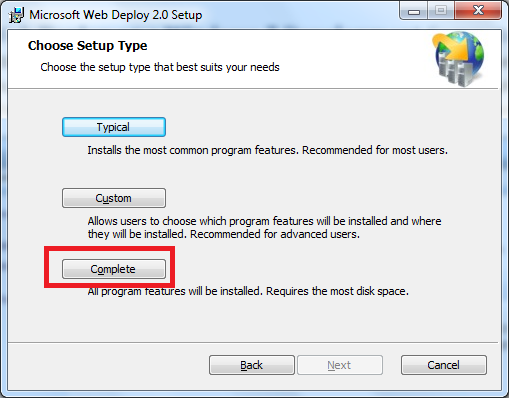
- Note: Using the MSI directly is generally not recommended for
the novice user, as recommended or required dependent products must then
be installed separately. The following limitations may create issues when using the MSI instead of WebPI to install Web Deploy on servers:
- The MSI will not install SQL Shared Management Objects (SMO), which is required for the SQL Server database deployments. This component may be installed using WebPI to enable SQL Server database deployments.
- The MSI will not install the Web Management Service handler component if the Web Management Service is not installed; the handler component is necessary for non-administrator deployments. Windows component IIS, including Management Service, should be installed first to enable the handler component to install.
- The MSI will not configure Web Management Service to allow non-administrator deployments if PowerShell v2 is not installed. This setup step includes creating delegation rules in the IIS server Administration.config file that allow non-administrator users to use Web Deploy. PowerShell v2 is built-in on Windows Server 2008 R2 but may require a Windows Update for Windows Server 2008. Alternatively the delegation rules may be added manually after install.
Configure a Site for Delegated Non-Administrator Deployment
After installing Web Deploy using method (1) or (2a), described above, all server-level configuration is complete for non-administrator publishing, however additional configuration is required at a site level. This site configuration can be accomplished using methods (1) or (2) described below.- Create a new site or set permissions on an existing Web site for a new or existing non-administrator user using Web Deploy PowerShell scripts as explained in the PowerShell scripts walkthrough [link to be added] OR
- Configure publishing on an existing site for an existing user using the IIS Manager UI
- Type the name of a non-administrator Windows user and click Ok
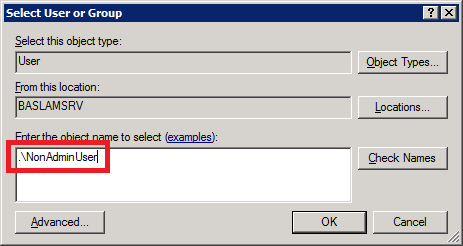
- When you click Setup, the following log will lines will appear:
- Publish enabled for 'NonAdminUser'
- Granted 'NonAdminUser' full control on 'C:\inetpub\wwwroot\test'
- Successfully created settings file 'C:\Users\JohnDoe\Desktop\NonAdminUser_Default Web Site.PublishSettings'
- The non-administrator Windows user (NonAdminUser) may now publish to the site (test).
This is taken from Install webdeploy tutorial here.
Right, now I can go to my VS2012 and deploy.
I have updated my settings for web deploy. Setup service url.
The server has to be accessible on port 8172.
with address: https://yourserver:8172/msdeploy.axd
Destination URL address that will be opened by the system,when deploy is successful.
you can see my definition below
Now we have setup the deploy configuration and can proceed to publish itself.
Click on publish button and the VS studio will publish to the location.
Issues that I have found
I have setup everything and when I hit publish, my studio came with error message:
Web deployment task failed. (Unable to perform the operation ("Create Directory") for the specified directory ("Areas"). This can occur if the server administrator has not authorized this operation for the user credentials you are using.
Learn more at: http://go.microsoft.com/fwlink/?LinkId=221672#ERROR_INSUFFICIENT_ACCESS_TO_SITE_FOLDER.)
ERROR_INSUFFICIENT_ACCESS_TO_SITE_FOLDER
Diagnosis - This error code can surface if connecting over the Web Management Service as a non-administrator:
If connecting using IIS Manager credentials, the Web Management Service's identity (typically Local Service) needs Full Control permissions on the site's root folder to be able to create files and folders underneath.
If connecting using Windows credentials, the Windows user needs Full Control over the site's root folder to be able to create files and folders underneath.
Resolution - Grant the appropriate account Full Control on the site's root folder. Alternatively:
Start IIS Manger and right click on the site in question
Click Deploy > Configure for Web Deploy Publishing
Select the appropriate username
Click Setup
Learn more at: http://go.microsoft.com/fwlink/?LinkId=221672#ERROR_INSUFFICIENT_ACCESS_TO_SITE_FOLDER.)
ERROR_INSUFFICIENT_ACCESS_TO_SITE_FOLDER
Diagnosis - This error code can surface if connecting over the Web Management Service as a non-administrator:
If connecting using IIS Manager credentials, the Web Management Service's identity (typically Local Service) needs Full Control permissions on the site's root folder to be able to create files and folders underneath.
If connecting using Windows credentials, the Windows user needs Full Control over the site's root folder to be able to create files and folders underneath.
Resolution - Grant the appropriate account Full Control on the site's root folder. Alternatively:
Start IIS Manger and right click on the site in question
Click Deploy > Configure for Web Deploy Publishing
Select the appropriate username
Click Setup
Solution
the directory that you are trying to deploy into has to be accessible by local service and have full permissions as it is the service that is doing the Create Update or Delete
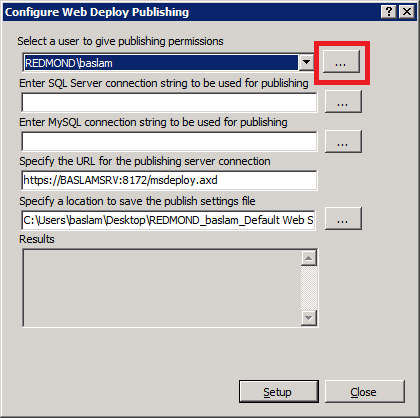
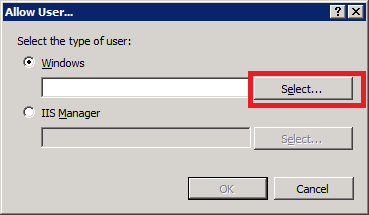


No comments:
Post a Comment